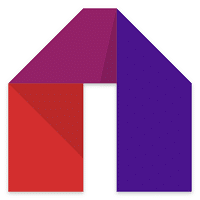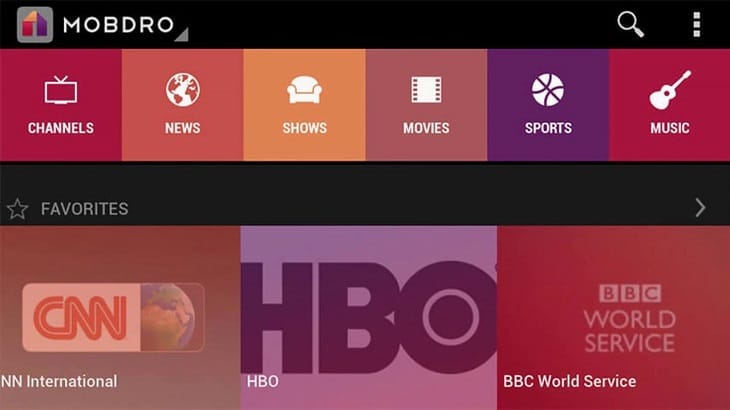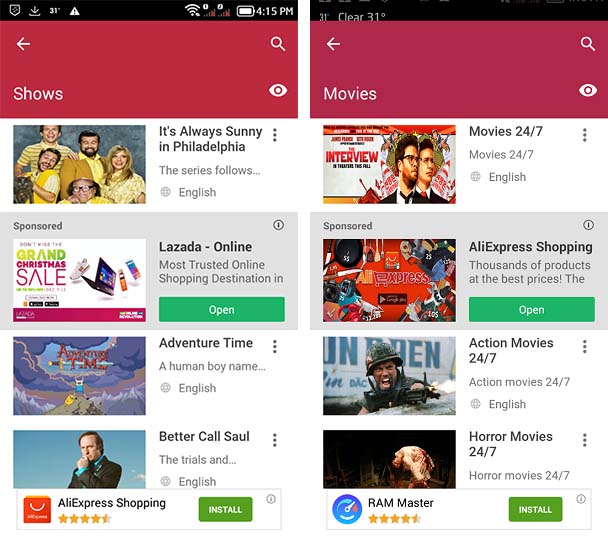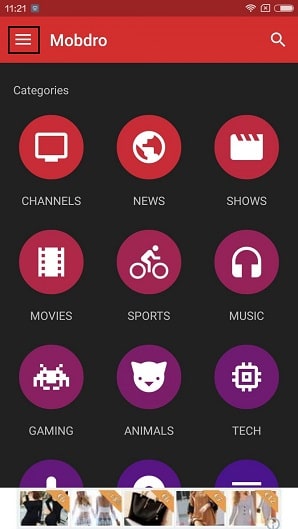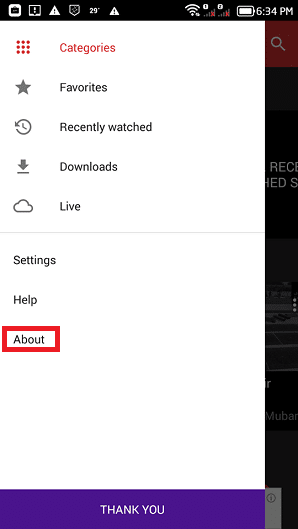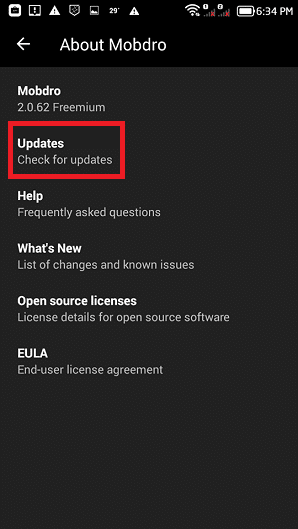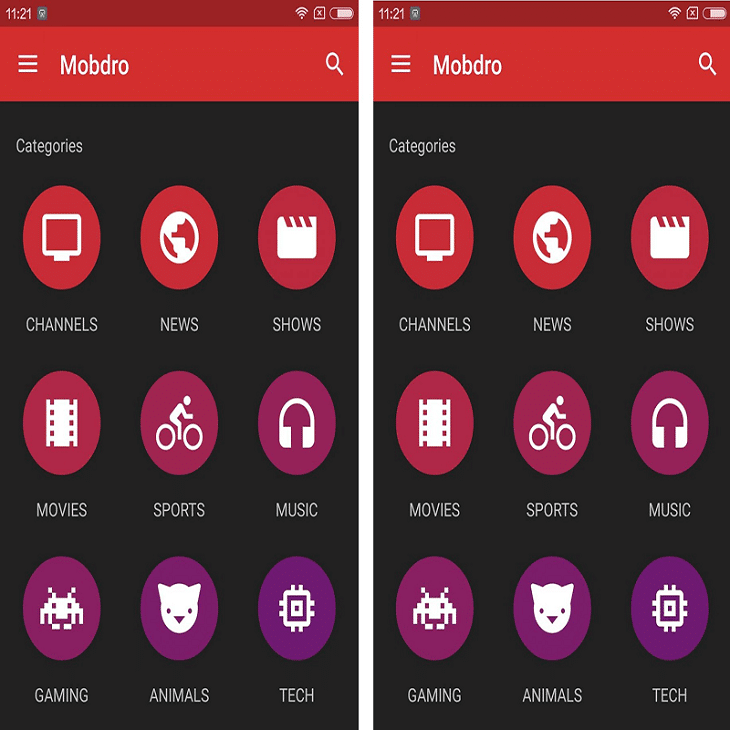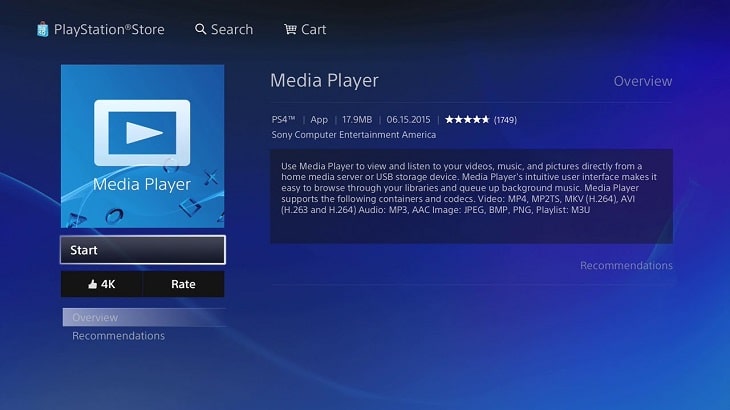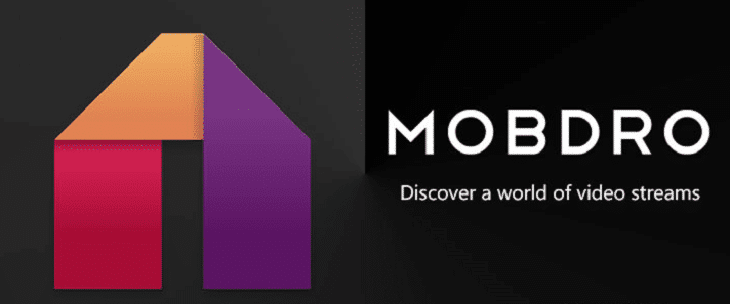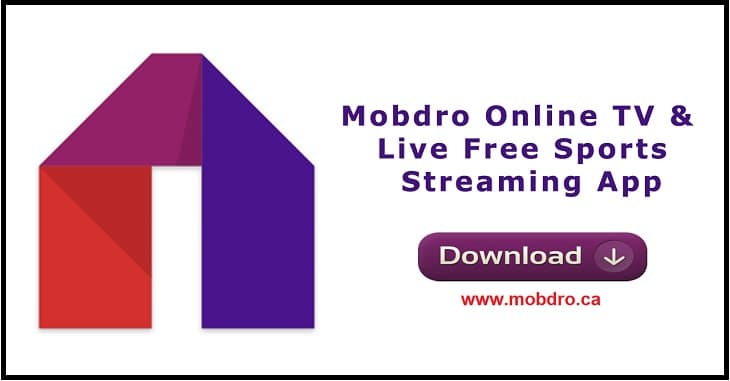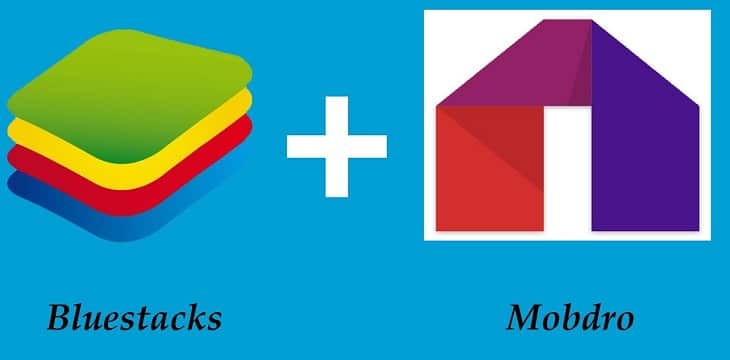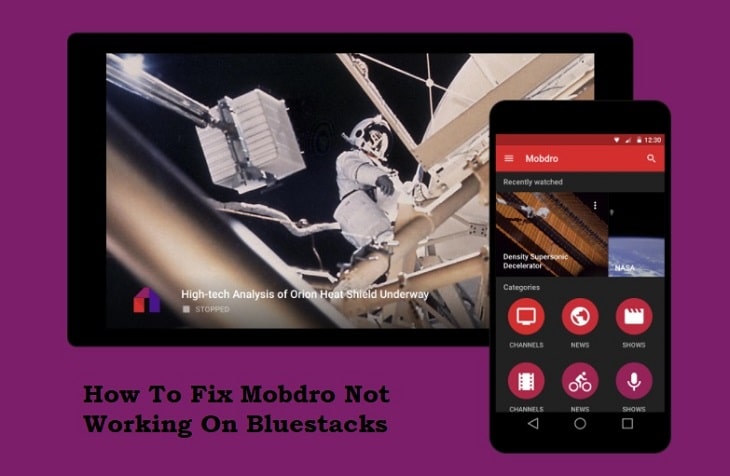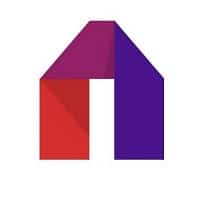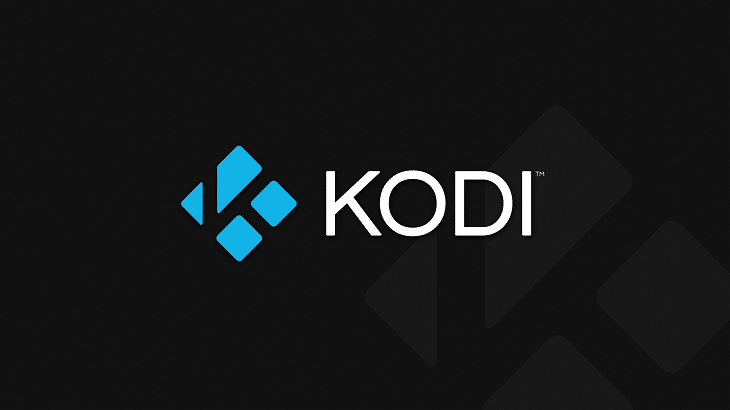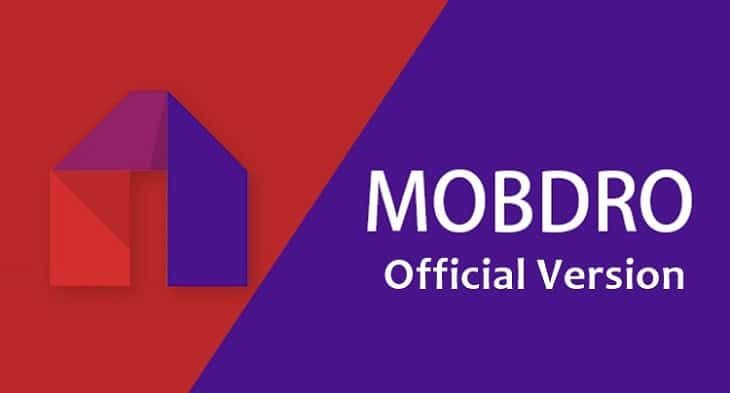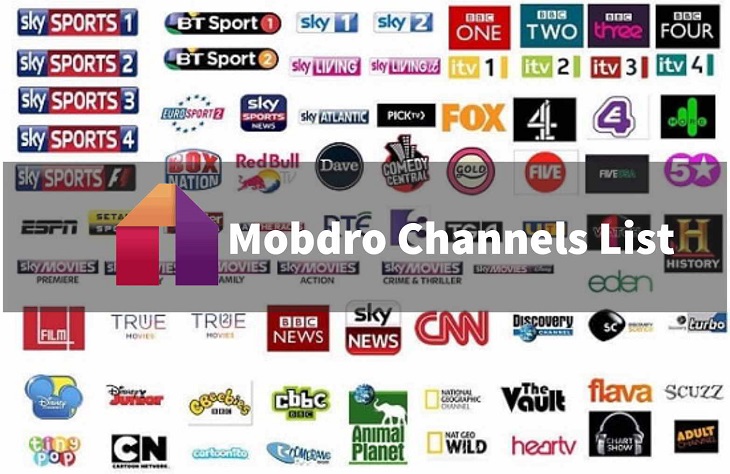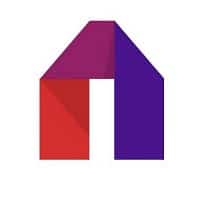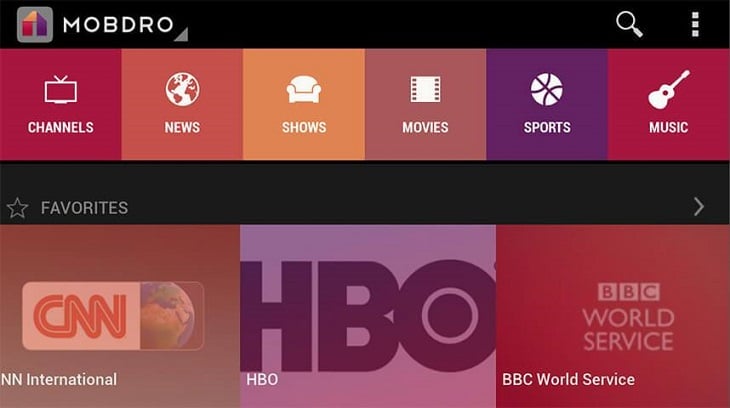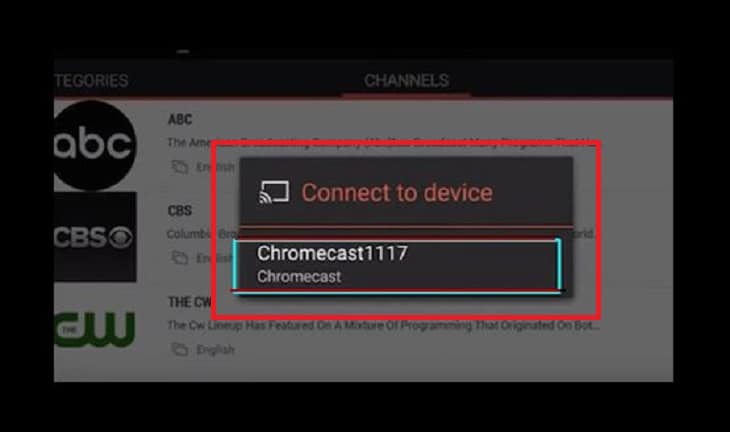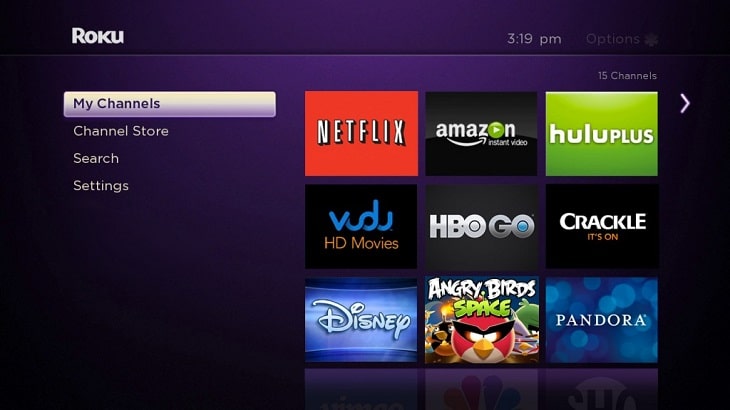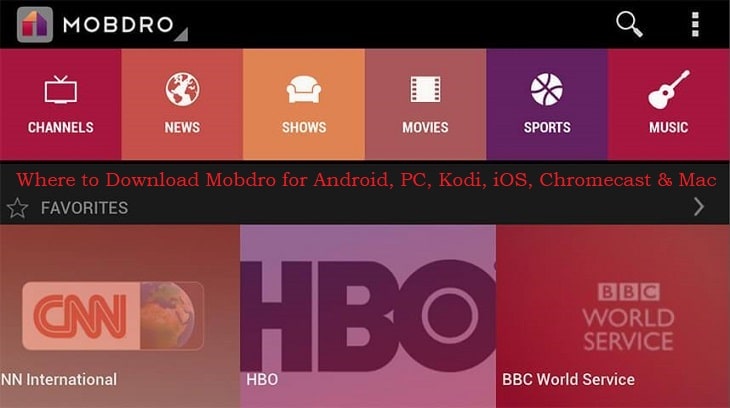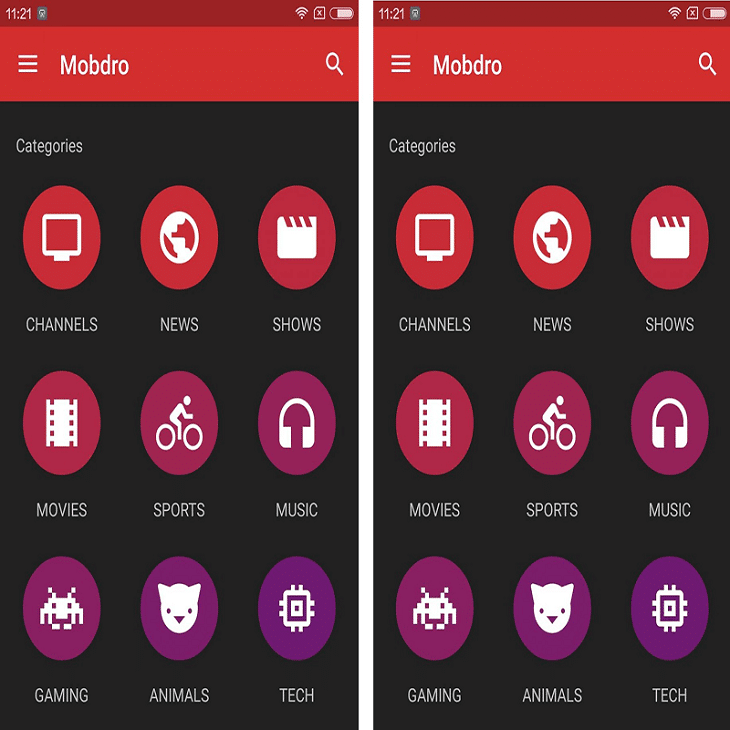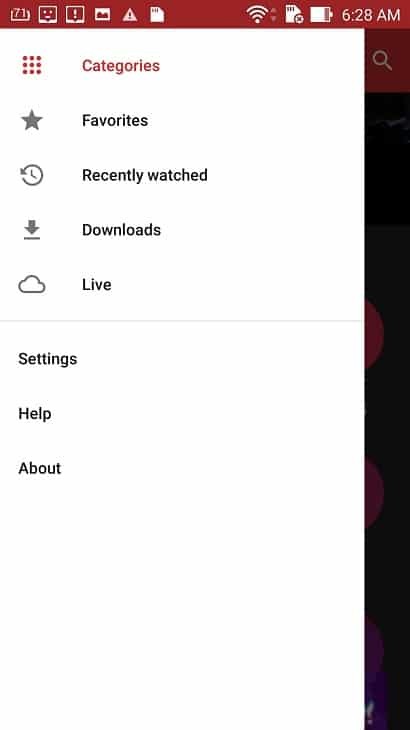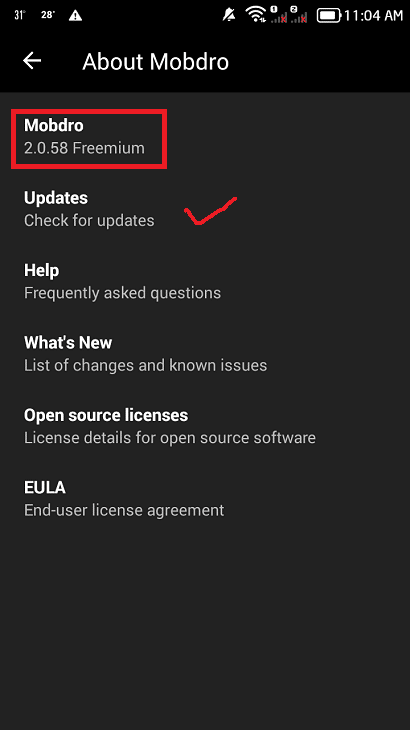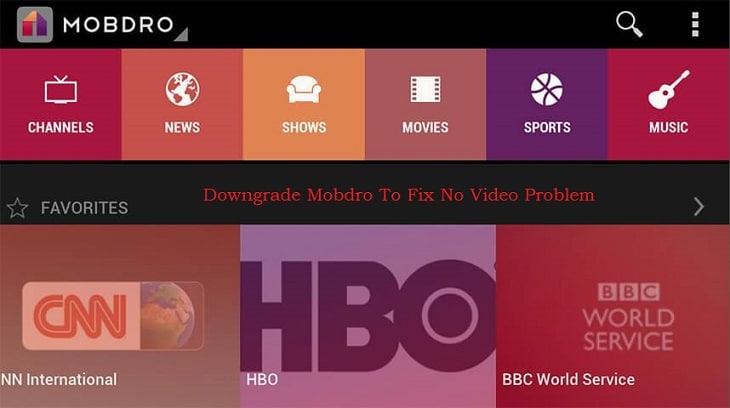How To Get Official Mobdro Premium APK Download – By this time you are now familiar with the Mobdro Premium app. As you know Mobdro Premium is the best streaming app for documentaries, live sports, movies, TV series and other contents from the web.
See Also – How To Install Mobdro : Complete Guide To Install Mobdro On Your Devices
To keep users interested, the Mobdro developers recently updated the app. Before, Mobdro had two versions – the Freemium version and the Premium version. The latest version of the Mobdro Premium APK is 2.0.62. But it is NOT what the users expect. Previously, the freemium Mobdro version had ads, no Chromecast support, no sleep timer and PVR capabilities.
The latest version, however, merged the features of the Freemium and the Premium versions of the app. At present, there is only one version of the app with the following features:
- Play (Movies, Sports, TV Series, and other contents)
- Share contents with other users
- Add videos to favorites
- Chromecast support
- Download capabilities
- Stream Live Channels
- Sleep Timer
The developers made all the Mobdro Premium features available to all users which unified the two versions into one app. The only downside to this move is the app is now riddled with ads.
Related – The 5 Best Channels On Mobdro – What Should You Watch?
You can get the Mobdro Premium APK version of the app by following the guide below.
How To Get Official Mobdro Premium APK Download
There is only one version of the Mobdro app currently available – the Premium version with ads. This app is not available in the official Google PlayStore. There are apps named “Mobdro” in the PlayStore like Mobdro FR and Mobdro TV, but these are not the “Official” Mobdro Premium App.
Follow the steps below to get the Mobdro Premium APK and install it on your Android device.
Mobdro Freemium NOT Installed On Device
The guide below is for those who haven’t installed the Mobdro app on their devices yet.
Step 1. Enable “Unknown Sources” on your device by going to “Settings” > “Security“, then scroll down until you see “Unknown Sources“. Tap the toggle switch to enable it.
Step 2. Using the browser on your device, visit www.mobdro.ca to download the latest Mobdro APK file.
Step 3. With the file browser, open the folder containing the file (mobdro.apk) you just downloaded.
Step 4. Tap on the mobdro.apk file to start installation.
Step 5. Wait for the process to finish.
Step 6. You will see the Mobdro icon on one of your screens after installation.
Step 7. Launch the app by tapping on the Mobdro icon.
You have just installed the latest version of Mobdro on your device.
Watch the video below to see how the complete process is done.
Next, you will update Mobdro app by using the procedure below.
Mobdro Freemium Already Installed On Device
Step 1. Launch the Mobdro Freemium app on your device.
Step 2. Tap on the three horizontal bars in the upper left hand corner of the main Mobdro screen.
Step 3. You will see the screen below. Tap on “About” to show more information about the Mobdro app installed on your device.
Step 4. Check the version on the Mobdro app installed on your device from the screen. If you see any version lower than 2.0.62, then you should tap on “Check For Updates” to get the latest version.
Step 5. Let the app download and install the latest version of the mobdro app.
Step 6. You can now enjoy the latest version of Mobdro after the installation complete.
What’s New In Mobdro APK Version 2.0.62?
This version of the Mobdro app was released last January 28, 2018. The release added two new bug fixes and some minor improvements to the program. Although this is NOT a major update, users are still urged to update and use this latest Mobdro app to get rid of any issues while streaming videos and using the app.
For those interested to know, below are the fixes and improvements included in this new version.
- Fixed a bug which caused favorite and recent items to disappear after rebooting.
- Fixed a bug which caused some available streams to show up as offline.
- Improvements made in the player engine.
- Other minor bug fixes and improvements.
If you haven’t installed or updated the Mobdro app on your device(s), you can use our guide above to do it now!
Please share this post with your friends if your found it useful. Having problems with your Mobdro installation? You can leave a comment below or get in touch with us by clicking on this link.